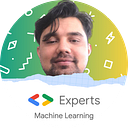Deploy your own Static Website for Free Using Github Pages
Let's get started with learning how to get this done in a few steps:
GitHub is an excellent platform for saving your code projects and working with your colleagues. But you should also know that they also offer a free hosting solution called Pages.
This is helpful to all public with a GitHub account to deploy your static websites (HTML, CSS, and JavaScript) like a portfolio, project documentation, or anything that you want! But, there is one limitation, since it’s a static service, it does not support server-side scripts (PHP, Python, etc.).
1. First you will create a new GitHub repository(create a GitHub account beforehand)
As mentioned above, we’ll use GitHub Pages to host our static website. In this first step, you will need to create a new repository on your account.
Note: If you don’t have a GitHub account yet, you can create one on the homepage.
To do so, open the “Create a new repository” page on GitHub.
Feel free to choose a funky name for your repository! 🎸🤘 But, take care because this name will be one part of your website URL.
For this tutorial, I will name my repository: “my-cool-website”.
2. Second we Clone the repository on your local machine (which can be a virtual machine or your PC/Mac)
Once you created your repository, you will be redirected to its page. There, you can copy/paste the HTTPS or SSH link and clone the repository on your computer.
$ git clone [HTTPS or SSH URL]3. Next Create a static website(User Creativity is optional here)
You will need to open your repository in your favourite IDE or TextEditor and create an index.html file. It will be the entry point of our website.
Below is the template or boiler plate you can use that I will use. You can go nuts in this, or in other language be creative and do something more meaningful, this is just a sample…
<!DOCTYPE html>
<html>
<head>
<title>My Cool Website</title>
</head>
<body>
<h1>Welcome to my website! ⭐️</h1>
<p>How was your day? 🎉</p>
</body>
</html>4. Now Push your code to GitHub
Are you satisfied with your index.html file? If not, don’t worry. You’ll learn how to update it later in the coming steps! ⏭
When your code is ready, you will need to save it on GitHub. You can type the commands below to do it:
$ git add index.html
$ git commit -m "Initialize website"
$ git push origin mainUntil here, you must be doing the same thing as for your other GitHub projects.
To verify that everything is working correctly, you can open your repository on GitHub and verify that the index.html file is displayed. If so, you’re ready for the next step!
5. Next you will Open your repository settings
Let’s deploy your website and make it available to the world! 🌐
On your repository page, you have a menu at the top. Click on the image below on the last option called “Settings”, then “Pages” in the sidebar.
After clicking on “Pages”, you will land on the GitHub Pages configuration. That’s where you will ask GitHub to deploy your website online and create an URL for it.
Two settings are available:
- The deployment branch: which branch of your repository will be deployed.
- The deployment folder (by default “/ root”): which repository folder you want to use as an entry point. I recommend you stick to the default option. But, you will see that you can also select “/docs” if you want to create a GitHub website for your documentation pages (stored under the “/docs” repository.
Let’s stick to the most default options and select “main” as your deployment branch and keep “/ (root)” as the deployment folder.
Once you click on the “Save” button, the page reloads, and… TADA! 🥁
Your website is live! 🎉
Note: As you can see, the URL is based on your GitHub username and repository name. github-username.github.io/repository-name
Let’s click on your URL to see the online version of your website.
Here’s mine!
6. If you want to add a new page, here it is..
Talking about improvements, one page is not a lot for a website. What do you think about creating a new page? 📃
Now that everything is set up let’s return to our IDE and create an about.html page.
As we did with the index.html Feel free to create the code of your choice!
Here is the template I will use for this new page:
<!DOCTYPE html>
<html>
<head>
<title>About - My Cool Website</title>
</head>
<body>
<h1>About my website! 🎙</h1>
<p>Thanks for following this tutorial. 🙏</p>
</body>
</html>Then, let’s create a button on the homepage (index.html) to open the about page with a click.
<!DOCTYPE html>
<html>
<head>
<title>My Cool Website</title>
</head>
<body>
<h1>Welcome to my website! ⭐️</h1>
<p>How was your day? 🎉</p>
<a href="./about">Read the about page</a>
</body>
</html>7. Now Update your website
A new page is born! Let’s make it real! 🆕
The last step of this tutorial will teach you how to update your static website after its first release.
Now that everything is configurated, we will refer to step 4, “Push your code to GitHub”. In this previous part, we pushed our code to our repository. Here, the process will be the same with our new updates.
We want to save our about.html page and update the index.html with the new changes.
Let’s do it using the same Git commands as step 4.
$ git add index.html about.html
$ git commit -m "Add an about page"
$ git push origin mainOnce it’s done, wait a few minutes, come back to your website URL, reload, and your changes should appear!
So, you have learnt how to host your brand new website from scratch on GitHub pages and now with this new page you have built, you can add more features and things to this website and promote it to the world as a CV Portfolio Website or even use it as your blogsite. Good Luck.
Thanks for watching I hope you have learnt something today, always remember knowledge is worth sharing and if you learnt something new always try to share it with others less fortunate than us, who know with the help of your content someone gets things done and something good happens in the world. Happy Learning, Happy sharing and happy solving.
Citations:
FlyCode Blog. (n.d.). How to Deploy a Static Website for Free Using Github Pages. [online] Available at: https://blog.flycode.com/how-to-deploy-a-static-website-for-free-using-github-pages [Accessed 13 Jul. 2022].